In this guide, we will see how to install and configure Prometheus and Grafana in such a way that we will be able to monitor metrics from remote servers using node_exporter. But before we begin, we must be clear about the tasks that each of the involved elements will perform:
- Prometheus : System for collecting and storing metrics obtained from exporters, it is also capable of generating alerts based on the obtained metrics.
- Grafana : System for visualizing the metrics stored in the Prometheus database.
- Node Exporter : Agent capable of collecting certain metrics and exposing them in a web interface to be queried from the Prometheus server.
We check the latest version of Grafana:
grafana7-7.5.15_5 Dashboard and graph editor for multiple data stores
grafana8-8.5.15 Dashboard and graph editor for multiple data stores
grafana9-9.2.7 Dashboard and graph editor for multiple data stores
As for Prometheus, there is only one available version. We install Prometheus and Grafana:
We enable the services:
sysrc grafana_enable=YES
We start the services:
service grafana start
In my local network, I don’t have any DNS server set up, so to refer to the machines by name, I need to add them to the /etc/hosts file on the Prometheus server:
192.168.69.2 mightymax
192.168.69.4 garrus
192.168.69.16 baudbeauty
192.168.69.17 hellstorm
192.168.69.18 paradox
192.168.69.19 atlas
192.168.69.20 metacortex
We add the server to be monitored:
...
scrape_configs:
...
- job_name: 'node_exporter'
scrape_interval: 30s
static_configs:
- targets:
- mightymax:9100
...
We restart the service:
In my case, external access will go through an HAProxy, so the firewall rules must allow access to it:
# HTTP + HTTPS: INET - HAProxy
$cmd 00801 allow tcp from any to 192.168.69.19 80 in via $wanif
$cmd 00801 allow tcp from 192.168.69.19 80 to any out via $wanif
$cmd 00802 allow tcp from any to 192.168.69.19 443 in via $wanif
$cmd 00802 allow tcp from 192.168.69.19 443 to any out via $wanif
The HAProxy configuration would be as follows, allowing access to port 80 only if it is Let’s Encrypt renewing the certificate:
frontend HTTP
bind :80
option forwardfor
# Allow http access only for LetsEncrypt:
acl letsencrypt path_beg /.well-known/acme-challenge/
http-request redirect scheme https unless letsencrypt
acl prometheus hdr(host) -i prometheus.alfaexploit.com
acl grafana hdr(host) -i grafana.alfaexploit.com
http-request deny if !prometheus !grafana
use_backend prometheus if prometheus
use_backend prometheus if grafana
frontend HTTP-SSL
bind :443
mode tcp
acl prometheus_ssl req.ssl_sni -i prometheus.alfaexploit.com
acl grafana_ssl req.ssl_sni -i grafana.alfaexploit.com
tcp-request inspect-delay 2s
tcp-request content reject if !prometheus_ssl !grafana_ssl
use_backend prometheus_ssl if prometheus_ssl
use_backend prometheus_ssl if grafana_ssl
backend prometheus
server prometheus 192.168.69.21:80 check
backend prometheus_ssl
mode tcp
option ssl-hello-chk
server prometheus 192.168.69.21:443 check sni req.ssl_sni send-proxy-v2
We restart the service:
Both the Prometheus and Grafana interfaces work in plain text. If we want to provide access from outside, we need to install a web server like Nginx and configure SSL:
We enable and start the service:
service nginx start
We install ACME:
We configure the DNS so that the subdomains prometheus.alfaexploit.com and grafana.alfaexploit.com point to the monitoring server, then we generate the certificate:
[Tue Jan 3 11:40:36 CET 2023] Your cert is in: /root/.acme.sh/prometheus.alfaexploit.com/prometheus.alfaexploit.com.cer
[Tue Jan 3 11:40:36 CET 2023] Your cert key is in: /root/.acme.sh/prometheus.alfaexploit.com/prometheus.alfaexploit.com.key
[Tue Jan 3 11:40:36 CET 2023] The intermediate CA cert is in: /root/.acme.sh/prometheus.alfaexploit.com/ca.cer
[Tue Jan 3 11:40:36 CET 2023] And the full chain certs is there: /root/.acme.sh/prometheus.alfaexploit.com/fullchain.cer
We configure Nginx to serve the Prometheus and Grafana interfaces with the obtained certificate:
...
http {
include prometheus.conf;
...
server {
listen 443 ssl proxy_protocol;
server_name prometheus.alfaexploit.com;
set_real_ip_from 192.168.69.19;
real_ip_header proxy_protocol;
ssl_certificate "/root/.acme.sh/prometheus.alfaexploit.com/fullchain.cer";
ssl_certificate_key "/root/.acme.sh/prometheus.alfaexploit.com/prometheus.alfaexploit.com.key";
location / {
auth_basic "Restricted Content";
auth_basic_user_file /usr/local/etc/nginx/.htpasswd;
proxy_pass http://localhost:9090;
}
}
server {
listen 443 ssl proxy_protocol;
server_name grafana.alfaexploit.com;
set_real_ip_from 192.168.69.11;
real_ip_header proxy_protocol;
ssl_certificate "/root/.acme.sh/prometheus.alfaexploit.com/fullchain.cer";
ssl_certificate_key "/root/.acme.sh/prometheus.alfaexploit.com/prometheus.alfaexploit.com.key";
location / {
proxy_set_header Host $http_host;
proxy_pass http://localhost:3000;
}
}
We generate the password file for the prometheus.alfaexploit.com domain. For grafana.alfaexploit.com, it is not necessary as it has its own login:
openssl passwd -apr1 >> /usr/local/etc/nginx/.htpasswd
chown www /usr/local/etc/nginx/.htpasswd
chmod 600 /usr/local/etc/nginx/.htpasswd
We restart Nginx:
On the server to be monitored, we install node exporter, which will provide us with basic OS metrics:
We enable the service:
We start the service:
Now we can access both Grafana and Prometheus:
https://grafana.alfaexploit.com
admin/admin
It will ask for a new password.
We add a data source, click on the gear on the left:
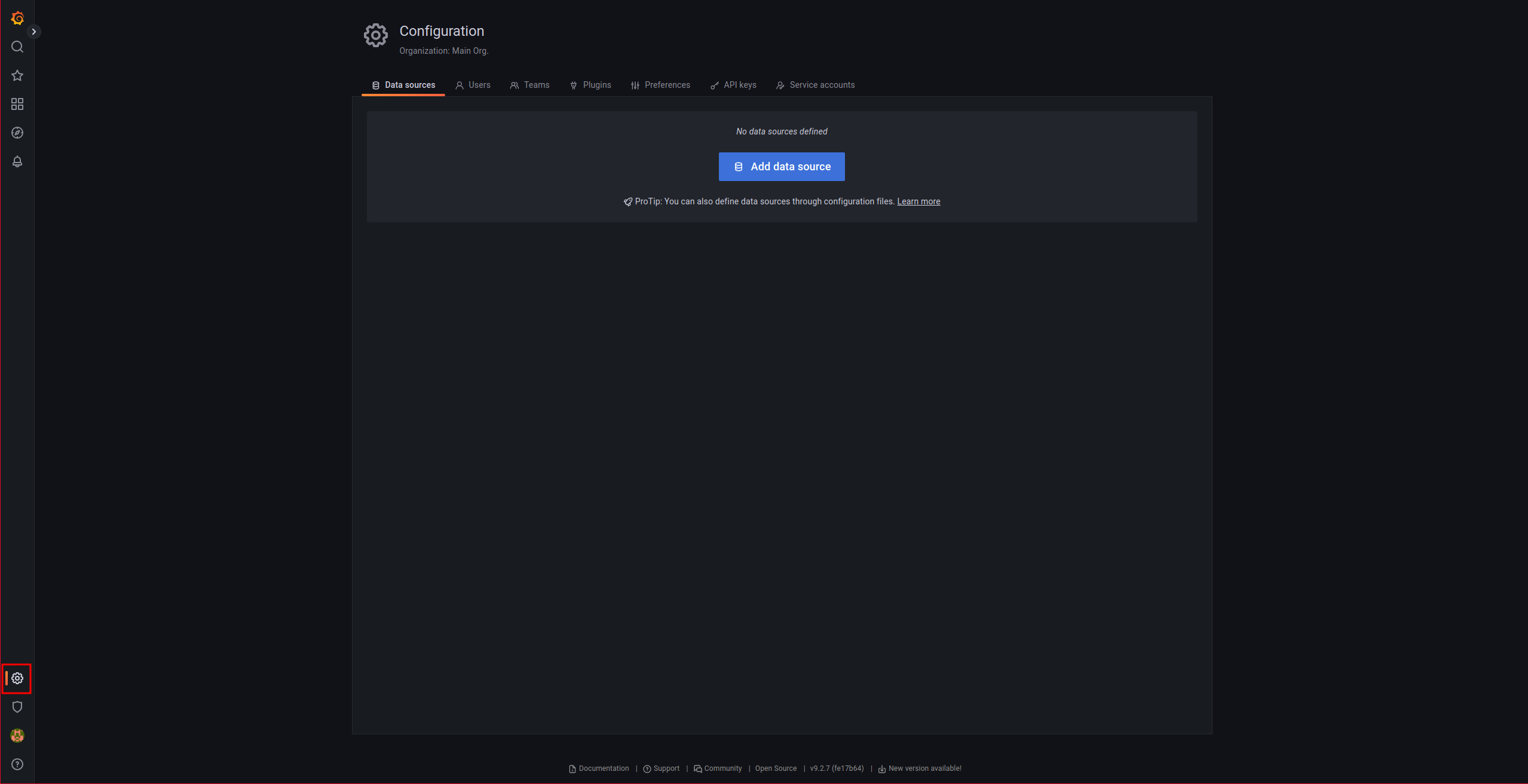
We add a data source:

We indicate that it is a Prometheus database:
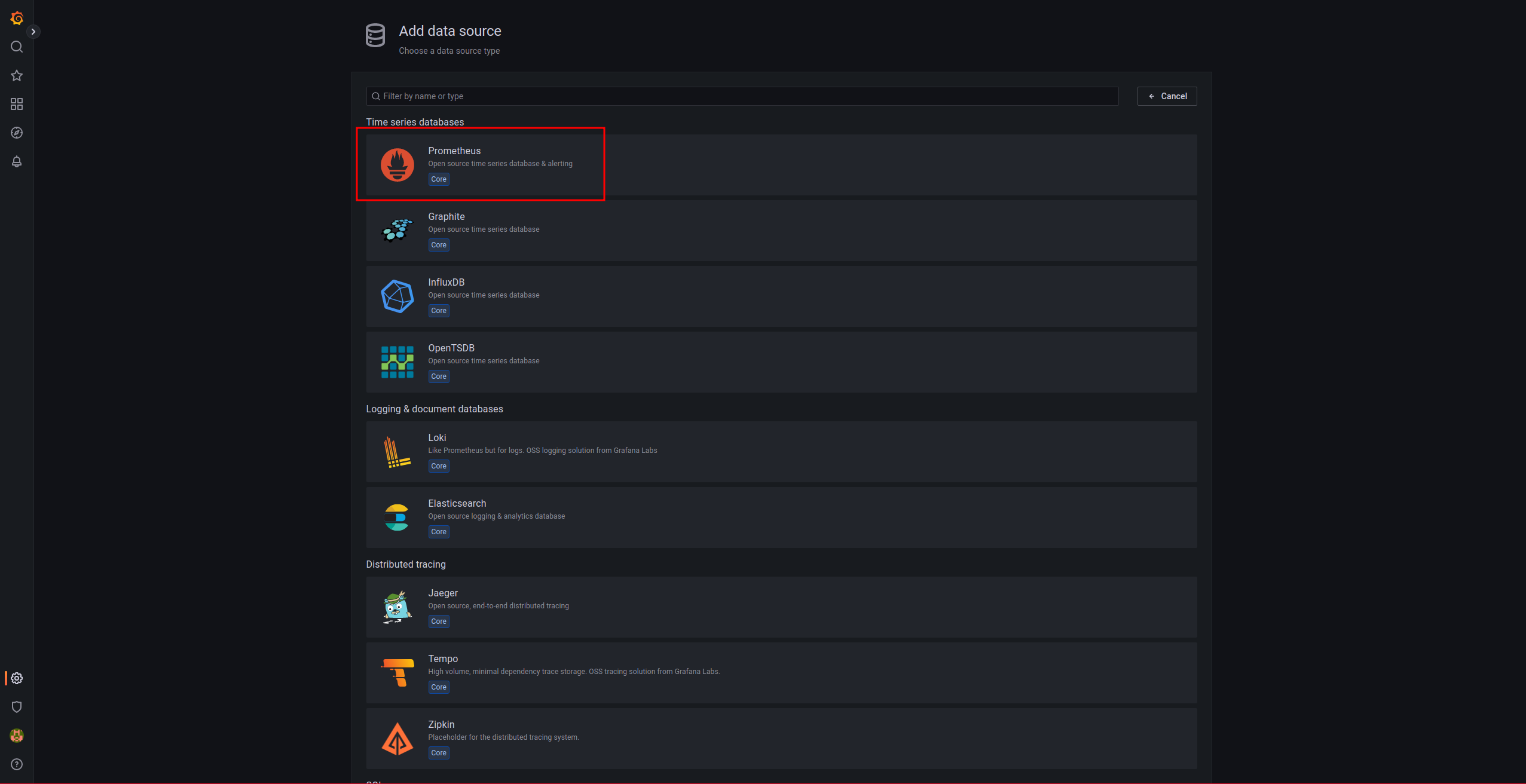
We indicate the URL:
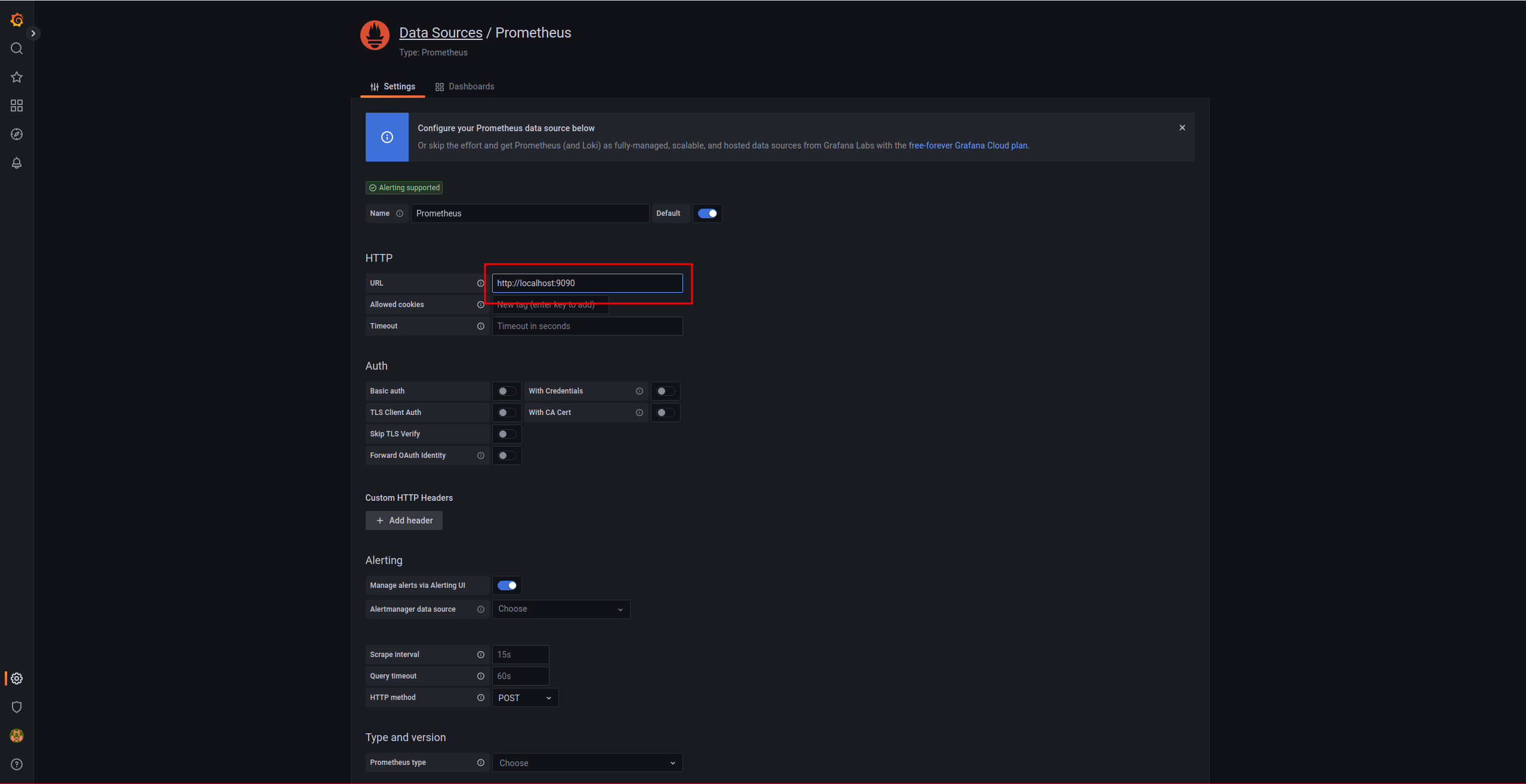
And we save:
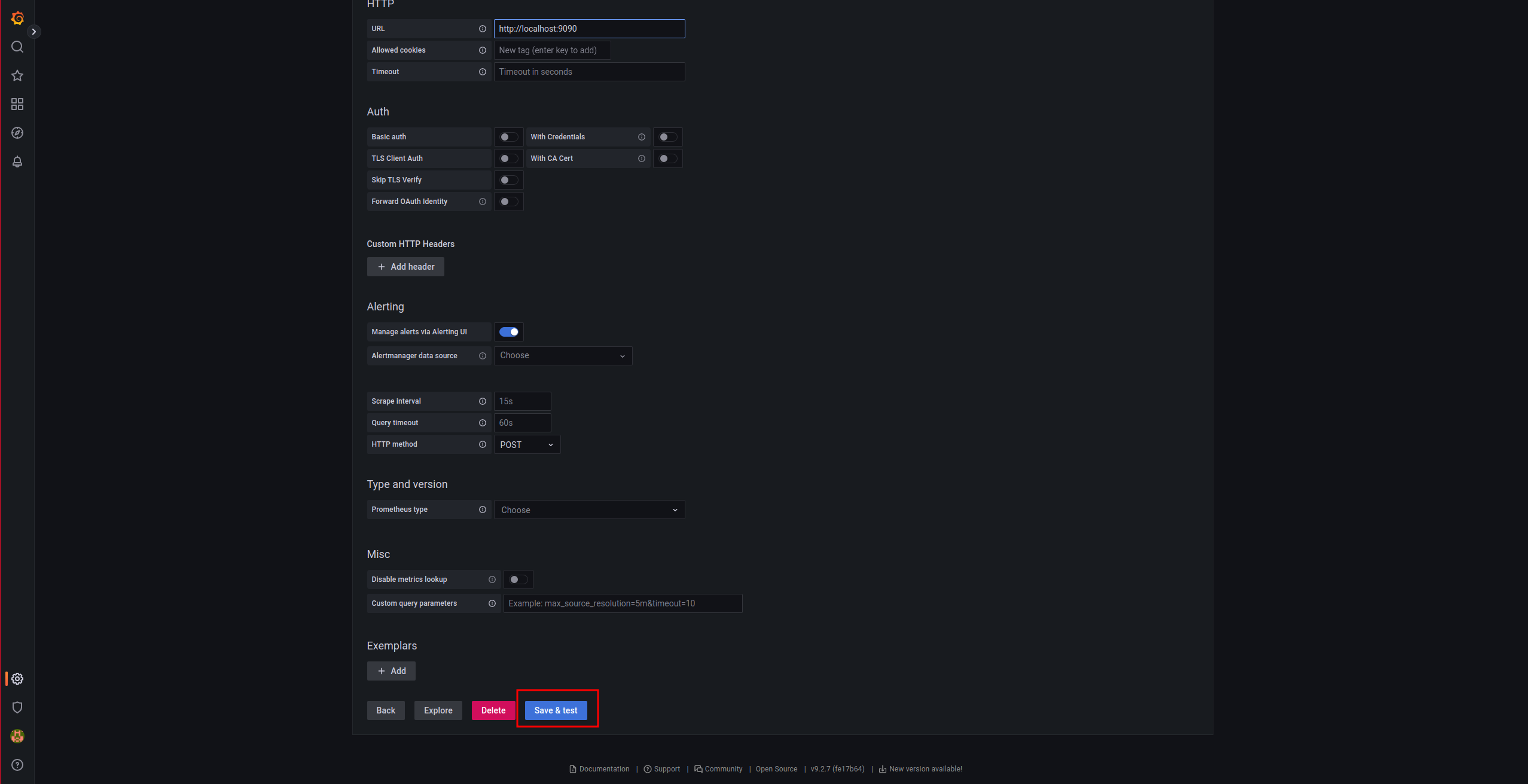
To visualize the metrics collected from node_exporter, it is necessary to import a Grafana dashboard:
https://grafana.com/grafana/dashboards/4260
Click on Dashboards -> Import:
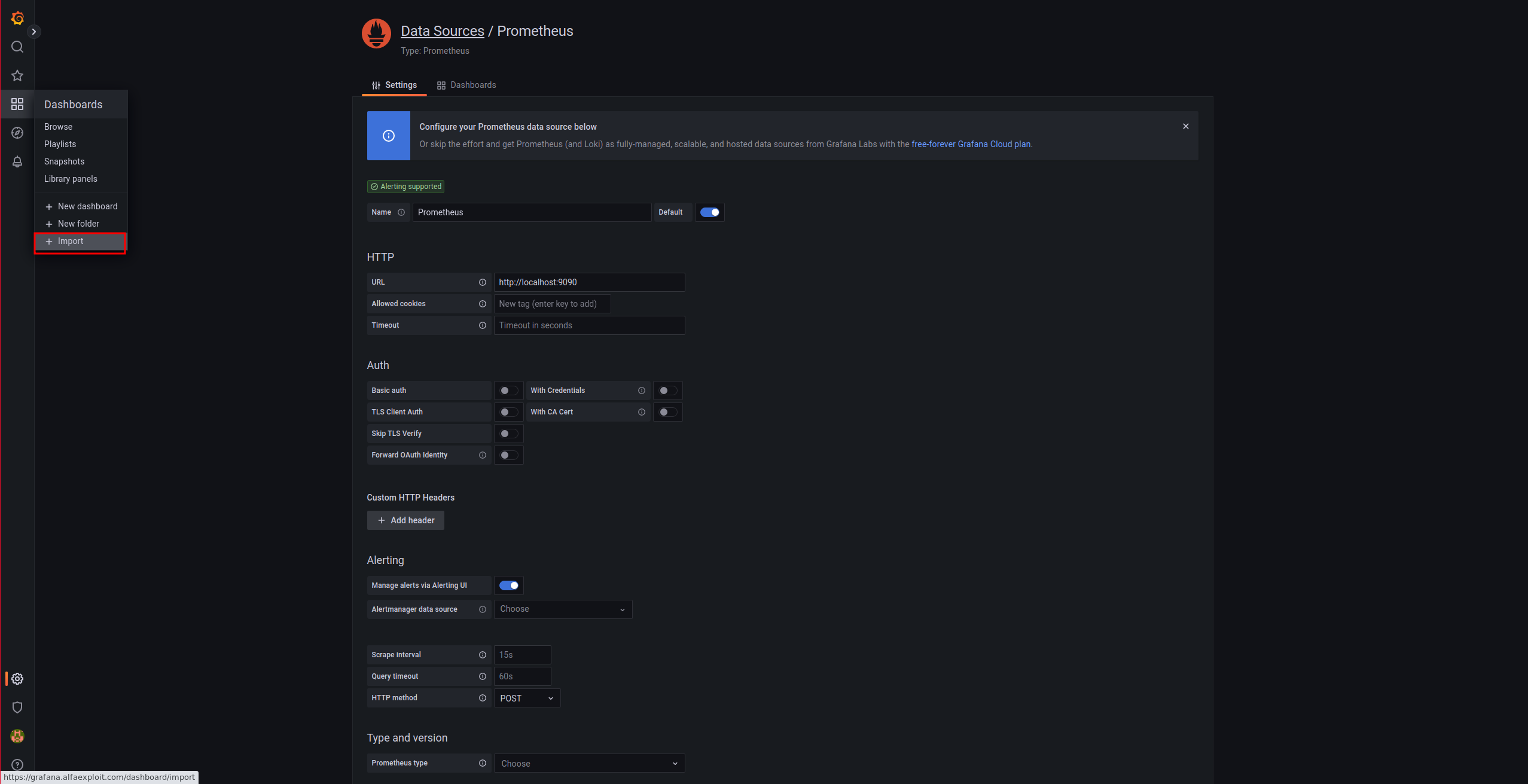
We indicate the URL of the dashboard and click Load:
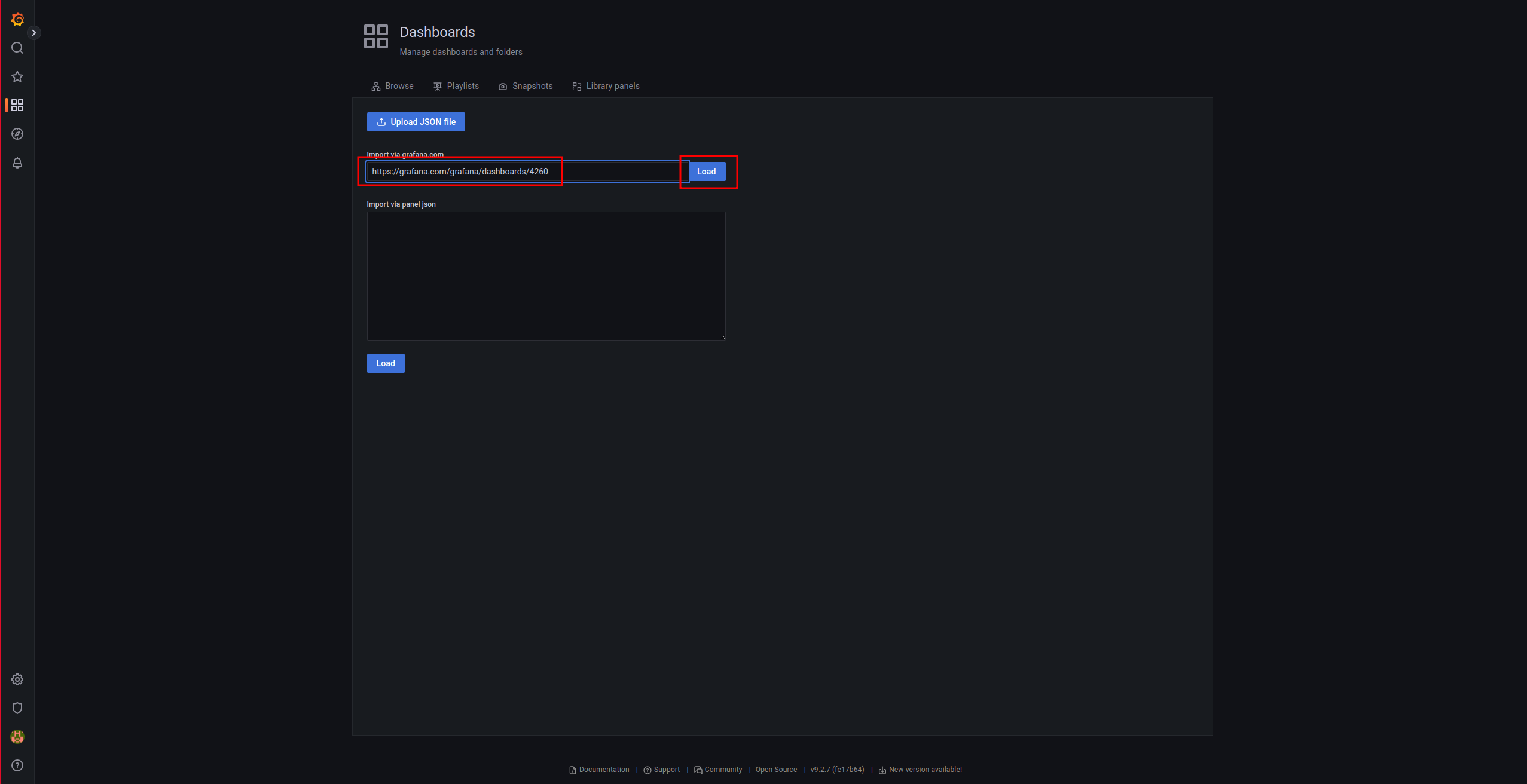
We indicate the Prometheus data source and proceed with the import:

We should see something similar to this:
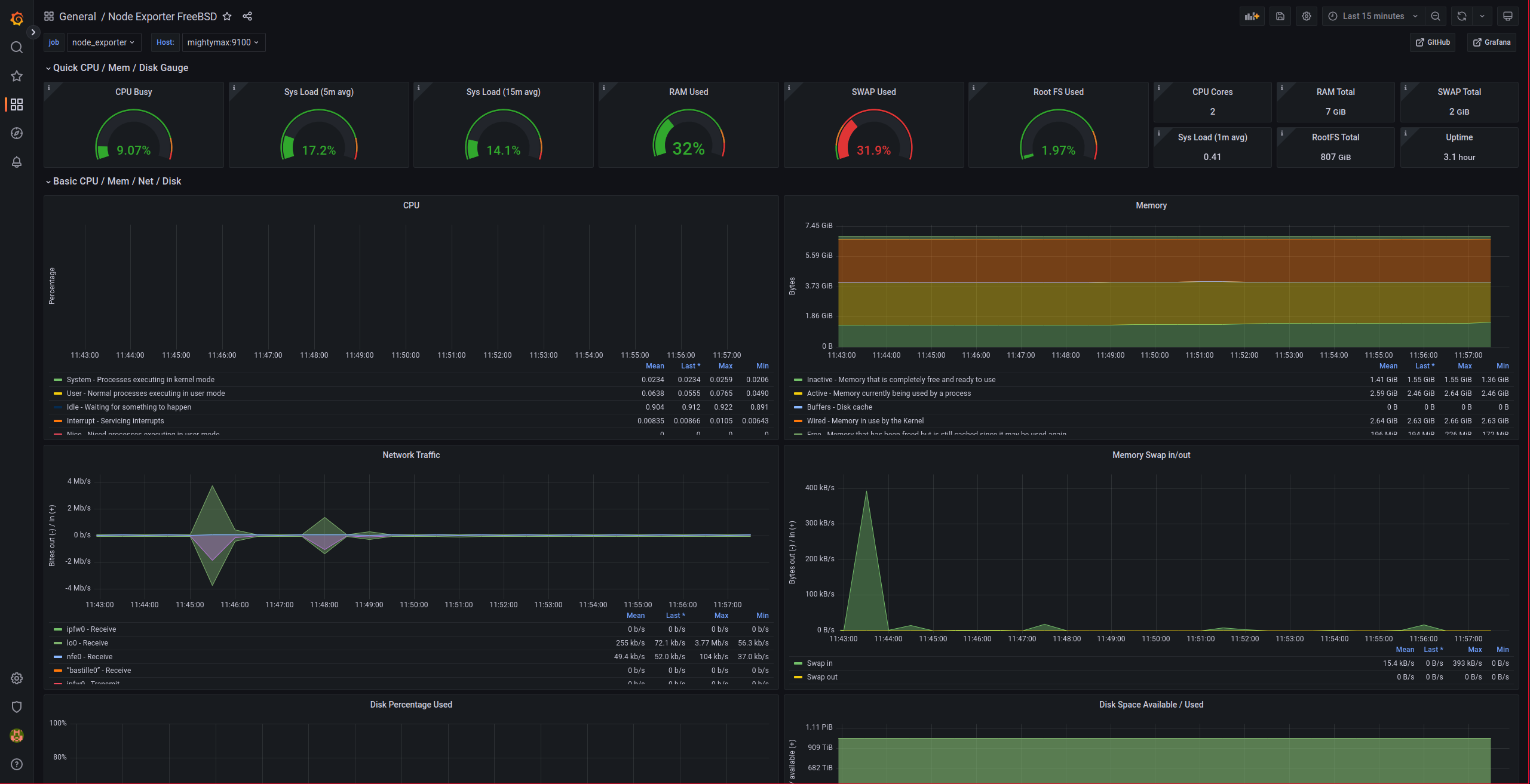
We verify that we can also access the Prometheus interface with a previous login:
