En este artículo explicaremos como instalar un servidor GitLab bajo FreeBSD, para una mayor flexibilidad lo instalaré en una jail utilizando
Bastille
.
Antes de empezar aclarar que GitLab es una aplicación escrita en Ruby por lo tanto tendremos el servidor de Ruby que incorpora GitLab y el servidor web de nuestar elección que reenviará las peticiones a GitLab y servirá el contendio estático.
Creamos la jail:
Habilitamos y arrnacamos el servicio SSH:
bastille service BaudBeauty sshd start
Accedemos a la jail:
Según la
documentación
debemos utilizar los repositorios latest:
vi /usr/local/etc/pkg/repos/FreeBSD.conf
FreeBSD: {
url: "pkg+http://pkg.FreeBSD.org/${ABI}/latest",
mirror_type: "srv",
signature_type: "fingerprints",
fingerprints: "/usr/share/keys/pkg",
enabled: yes
}
Instalamos GitLab:
Instalamos la última versión de PostgreSQL que sea compatible con la versión de GitLab que estemos instalando, en mi caso:
gitlab-ce-15.5.6_1
La única forma que he encontrado para averiguar la versión correcta es instalar la versión mas alta e ir descendiendo hasta que el instalador no pretenda desintalarnos GitLab:
Installed packages to be REMOVED:
gitlab-ce: 15.5.6_1
postgresql13-client: 13.9
rubygem-activerecord-explain-analyze: 0.1.0_4
rubygem-pg: 1.4.4
New packages to be INSTALLED:
postgresql15-client: 15.1
postgresql15-contrib: 15.1
postgresql15-server: 15.1_1
Instalamos PostgreSQL:
PostgreSQL precisa de acceso a sysvipc pero las jails por defecto están restringidas.
Permitimos el acceso por jail, también se puede permitir de forma global en el host padre para todas las jails pero es preferible ser mas granular:
bastille config BaudBeauty set sysvsem=new
bastille config BaudBeauty set sysvshm=new
NOTA: No utilicéis allow.sysvipc ya que se considera deprecated y otorga mas permisos de los estrictamente necesarios.
Reiniciamos la jail:
bastille start BaudBeauty
Inicializamos y arrancamos la base de datos:
service postgresql initdb
service postgresql start
Creamos el usuario git en la base de datos:
psql -d template1 -U postgres -c "ALTER ROLE git WITH PASSWORD 'XXXXXXXXXXXXXXXXXX';"
Creamos la base de datos que utilizará GitLab:
Comprobamos que se haya creado:
List of databases
Name | Owner | Encoding | Collate | Ctype | Access privileges
---------------------+----------+----------+---------+---------+-----------------------
gitlabhq_production | git | UTF8 | C | C.UTF-8 |
postgres | postgres | UTF8 | C | C.UTF-8 |
template0 | postgres | UTF8 | C | C.UTF-8 | =c/postgres +
| | | | | postgres=CTc/postgres
template1 | postgres | UTF8 | C | C.UTF-8 | =c/postgres +
| | | | | postgres=CTc/postgres
(4 rows)
Permitimos el acceso desde la propia ip del servidor:
# GitLab:
host all git 192.168.69.16/32 md5
Reiniciamos el servicio:
Comprobamos que podemos conectar con el usuario git:
Habilitamos la extensiones pg_trgm y btree_gist:
psql -U postgres -d gitlabhq_production -c "CREATE EXTENSION IF NOT EXISTS btree_gist;"
GitLab nos habrá instalado un Redis como dependencia, habilitamos el acceso por socket:
Indicamos los permisos del socket:
Habilitamos y arrancamos Redis:
service redis restart
Añadimos el usuario git al grupo redis:
En mi caso no hace falta configurar SSL ya que utilizo un balanceador HTTP donde termino el túnel SSL, tan solo debo indicar la ip de dicho balanceador en trusted_proxies y finalmente la cuenta de email que quiero que utilice para enviar notificaciones:
vi config/gitlab.yml
...
gitlab:
## Web server settings (note: host is the FQDN, do not include http://)
host: flatland.alfaexploit.com
port: 80 # Set to 443 if using HTTPS, see installation.md#using-https for additional HTTPS configuration details
https: false # Set to true if using HTTPS, see installation.md#using-https for additional HTTPS configuration details
...
trusted_proxies:
- 192.168.69.19/32
...
email_from: gitlab@alfaexploit.com
email_reply_to: gitlab@alfaexploit.com
Creamos un usuario de email en el servidor de email:
gitlab@alfaexploit.com
adduser
Copiamos la configuración STMP de ejemplo y la adaptamos:
vi config/initializers/smtp_settings.rb
if Rails.env.production?
Rails.application.config.action_mailer.delivery_method = :smtp
secrets = Gitlab::Email::SmtpConfig.secrets
ActionMailer::Base.delivery_method = :smtp
ActionMailer::Base.smtp_settings = {
address: "192.168.69.17",
port: 25,
user_name: "gitlab@alfaexploit.com",
password: "XXXXXXXXXXX",
## If you are using encrypted smtp credentials then you should instead use the secrets user_name/password
## See: https://docs.gitlab.com/ee/administration/raketasks/smtp.html#secrets
# user_name: secrets.username,
# password: secrets.password,
domain: "flatland.alfaexploit.com",
authentication: :login,
enable_starttls_auto: true,
openssl_verify_mode: 'peer' # See ActionMailer documentation for other possible options
}
end
Configuramos la key con la que la base de datos será cifrada:
db_key_base: XXXXXXXXXXXXXXXXXXXXXXXXXXXXXXXXXXXXXXXXXXXXXXX
Consultamos el número de cores que tiene el servidor:
hw.ncpu: 2
Para un servidor con 2Gb de RAM 3 workers suele ir bien, pero siempre debe cumplirse workers>=hw.ncpu:
workers 3
Configuramos algunas opciones del usuario git para que GitLab funcione correctamente:
su -l git -c "git config --global gc.auto 0"
su -l git -c "git config --global repack.writeBitmaps true"
su -l git -c "git config --global receive.advertisePushOptions true"
su -l git -c "git config --global core.fsync objects,derived-metadata,reference"
Nos aseguramos de que el directorio .ssh exista:
Nos aseguramos de que el directorio de los repositorios exista y tenga los permisos necesarios:
chown git /usr/local/git/repositories
chgrp git /usr/local/git/repositories
chmod 2770 /usr/local/git/repositories
Configuramos las credenciales de acceso a PostgreSQL:
production:
main:
adapter: postgresql
encoding: unicode
database: gitlabhq_production
username: git
password: "XXXXXXXXXXXXXXX"
host: localhost
ci:
adapter: postgresql
encoding: unicode
database: gitlabhq_production
database_tasks: false
username: git
password: "XXXXXXXXXXXXXXX"
host: localhost
Ajustamos los permisos del directorio /usr/local/share/gitlab-shell para que el usuario git tenga acceso mientras inicializa la base de datos y realiza la configuración inicial:
Inicializamos la base de datos indicando el password de acceso para root, la primera vez se generan keys RSA en base a la db_key_base indicada, por este motivo dirá missing Rails.application.secrets.secret_key_base, pero se refiere a la key RSA no al password, así que todo va bien:
Missing Rails.application.secrets.secret_key_base for production environment. The secret will be generated and stored in config/secrets.yml.
Missing Rails.application.secrets.otp_key_base for production environment. The secret will be generated and stored in config/secrets.yml.
Missing Rails.application.secrets.openid_connect_signing_key for production environment. The secret will be generated and stored in config/secrets.yml.
This will create the necessary database tables and seed the database.
You will lose any previous data stored in the database.
Do you want to continue (yes/no)? yes
Dropped database 'gitlabhq_production'
Created database 'gitlabhq_production'
== Seed from /usr/local/www/gitlab-ce/db/fixtures/production/001_application_settings.rb
Creating the default ApplicationSetting record.
== Seed from /usr/local/www/gitlab-ce/db/fixtures/production/002_admin.rb
Administrator account created:
login: root
password: ******
Redis#sadd will always return an Integer in Redis 5.0.0. Use Redis#sadd? instead.(called from: /usr/local/lib/ruby/gems/3.0/gems/redis-namespace-1.9.0/lib/redis/namespace.rb:479:in `call_with_namespace')
== Seed from /usr/local/www/gitlab-ce/db/fixtures/production/003_create_base_work_item_types.rb
OK
== Seed from /usr/local/www/gitlab-ce/db/fixtures/production/004_add_security_training_providers.rb
OK
== Seed from /usr/local/www/gitlab-ce/db/fixtures/production/010_settings.rb
Saved CI JWT signing key
== Seed from /usr/local/www/gitlab-ce/db/fixtures/production/998_gitlab_instance_administration_project.rb
Successfully created self monitoring project.
Redis#sadd will always return an Integer in Redis 5.0.0. Use Redis#sadd? instead.(called from: /usr/local/lib/ruby/gems/3.0/gems/redis-namespace-1.9.0/lib/redis/namespace.rb:479:in `call_with_namespace')
Redis#sadd will always return an Integer in Redis 5.0.0. Use Redis#sadd? instead.(called from: /usr/local/lib/ruby/gems/3.0/gems/redis-namespace-1.9.0/lib/redis/namespace.rb:479:in `call_with_namespace')
== Seed from /usr/local/www/gitlab-ce/db/fixtures/production/999_common_metrics.rb
Si se queja de unsupported database names: embedding, tendremos que comentar la sección embedding:
ERROR: This installation of GitLab uses unsupported database names in 'config/database.yml': embedding. The only supported ones are main, ci, main_clusterwide.
test: &test
# embedding:
# adapter: postgresql
# encoding: unicode
# database: gitlabhq_embedding_test
# username: postgres
# password:
# host: localhost
Backupeamos los secrets:
Ahora que ya hemos inicializado la base de datos podemos revertir los permisos asignados:
Comprobamos que todo el entorno GitLab esté funcionando correctamente, la versión de Go se puede ignorar:
System information
System:
Current User: git
Using RVM: no
Ruby Version: 3.0.5p211
Gem Version: 3.3.23
Bundler Version:2.3.23
Rake Version: 13.0.6
Redis Version: 7.0.7
Sidekiq Version:6.4.2
Go Version: unknown
GitLab information
Version: 15.5.6
Revision: Unknown
Directory: /usr/local/www/gitlab-ce
DB Adapter: PostgreSQL
DB Version: 13.9
URL: http://flatland.alfaexploit.com
HTTP Clone URL: http://flatland.alfaexploit.com/some-group/some-project.git
SSH Clone URL: git@flatland.alfaexploit.com:some-group/some-project.git
Using LDAP: no
Using Omniauth: yes
Omniauth Providers:
GitLab Shell
Version: 14.12.0
Repository storage paths:
- default: /usr/local/git/repositories
GitLab Shell path: /usr/local/share/gitlab-shell
Compilamos los assets:
su -l git -c "cd /usr/local/www/gitlab-ce && RAILS_ENV=production NODE_ENV=production USE_DB=false SKIP_STORAGE_VALIDATION=true NODE_OPTIONS='--max_old_space_size=3584' bundle exec rake gitlab:assets:compile"
NOTA: Esto tardará: Done in 1134.20s.
Eliminamos los permisos de superusuario de la base de datos:
Habilitamos y arrancamos GitLab:
service gitlab start
Instalamos Nginx:
Incluimos la configuración de GitLab:
...
http {
include mime.types;
include /usr/local/www/gitlab-ce/lib/support/nginx/gitlab;
...
Modificamos la configuración de Nginx para que utilice proxy protocol para determinar la ip real de las peticiones:
...
server {
listen 0.0.0.0:80 default_server proxy_protocol;
server_name flatland.alfaexploit.com; ## Replace this with something like gitlab.example.com
server_tokens off; ## Don't show the nginx version number, a security best practice
real_ip_header proxy_protocol; ## X-Real-IP or X-Forwarded-For or proxy_protocol
real_ip_recursive off; ## If you enable 'on'
set_real_ip_from 192.168.69.19;
...
Comprobamos que no haya errores:
nginx: the configuration file /usr/local/etc/nginx/nginx.conf syntax is ok
nginx: configuration file /usr/local/etc/nginx/nginx.conf test is successful
Habilitamos y arrancamos el servicio:
service nginx restart
Comprobamos que todo esté configurado correctamente, podemos ignorar todos los errores relacionados con sidekiq, mailroom y systemD, además en la primera ejecución se quejará de que el fichero: authorized keys no está accesible, ejecutando el check una segunda vez ya funciona:
Checking GitLab subtasks ...
Checking GitLab Shell ...
GitLab Shell: ... GitLab Shell version >= 14.12.0 ? ... OK (14.12.0)
Running /usr/local/share/gitlab-shell/bin/check
Internal API available: OK
Redis available via internal API: OK
gitlab-shell self-check successful
Checking GitLab Shell ... Finished
Checking Gitaly ...
Gitaly: ... default ... OK
Checking Gitaly ... Finished
Checking Sidekiq ...
Sidekiq: ... Running? ... no
Try fixing it:
sudo -u git -H RAILS_ENV=production bin/background_jobs start
For more information see:
doc/install/installation.md in section "Install Init Script"
see log/sidekiq.log for possible errors
Please fix the error above and rerun the checks.
Checking Sidekiq ... Finished
Checking Incoming Email ...
Incoming Email: ... Reply by email is disabled in config/gitlab.yml
Checking Incoming Email ... Finished
Checking LDAP ...
LDAP: ... LDAP is disabled in config/gitlab.yml
Checking LDAP ... Finished
Checking GitLab App ...
Database config exists? ... yes
All migrations up? ... yes
Database contains orphaned GroupMembers? ... no
GitLab config exists? ... yes
GitLab config up to date? ... yes
Log directory writable? ... yes
Tmp directory writable? ... yes
Uploads directory exists? ... yes
Uploads directory has correct permissions? ... yes
Uploads directory tmp has correct permissions? ... skipped (no tmp uploads folder yet)
Systemd unit files or init script exist? ... no
Try fixing it:
Install the Service
For more information see:
doc/install/installation.md in section "Install the Service"
Please fix the error above and rerun the checks.
Systemd unit files or init script up-to-date? ... can't check because of previous errors
Projects have namespace: ...
GitLab Instance / Monitoring ... yes
Redis version >= 6.0.0? ... yes
Ruby version >= 2.7.2 ? ... yes (3.0.5)
Git user has default SSH configuration? ... yes
Active users: ... 1
Is authorized keys file accessible? ... yes
GitLab configured to store new projects in hashed storage? ... yes
All projects are in hashed storage? ... yes
Checking GitLab App ... Finished
Checking GitLab subtasks ... Finished
Finalmente accedemos a gitlab:
https://flatland.alfaexploit.com
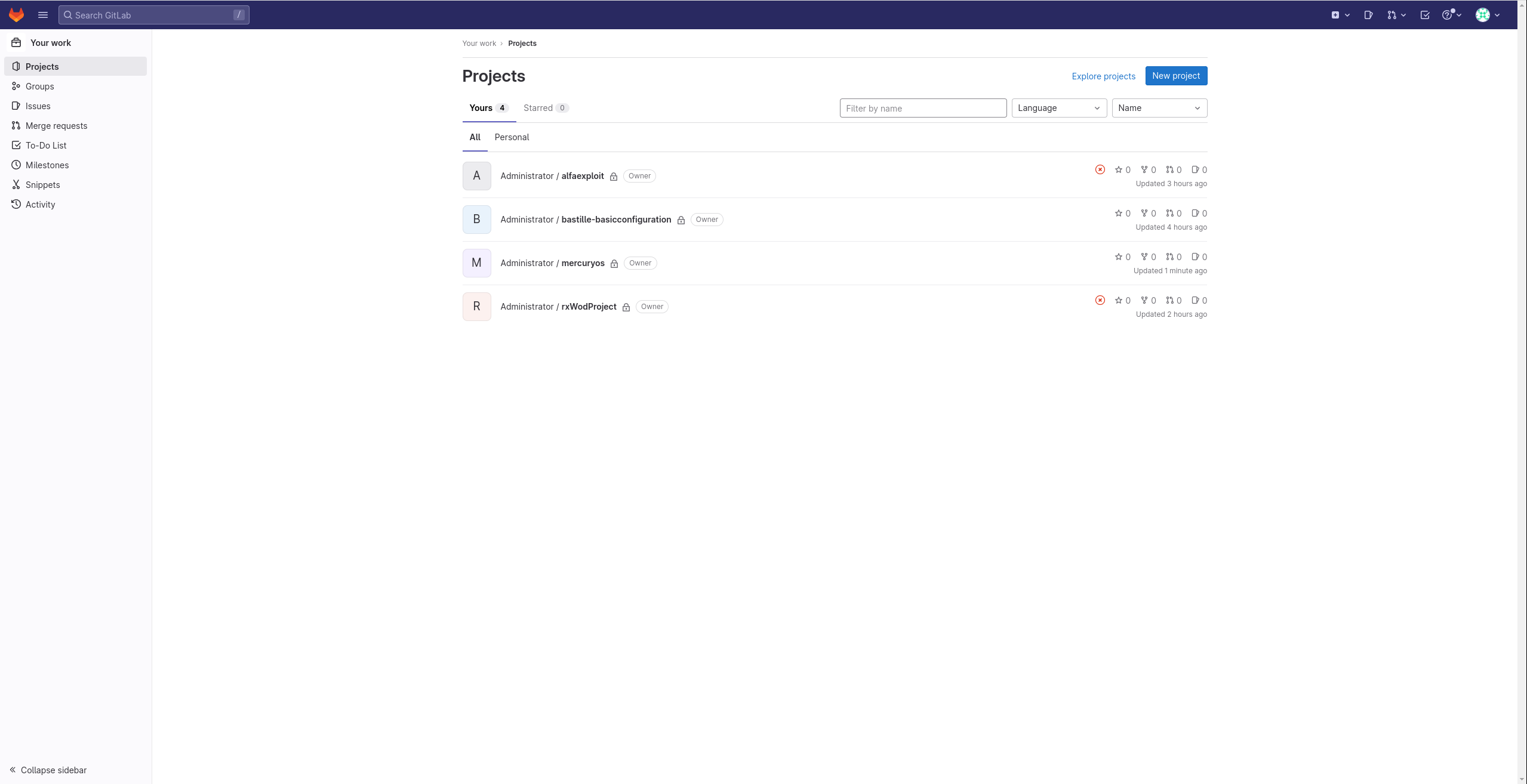
Para actualizar a versiones superiores siempre seguiremos los pasos indicados en la documentación .
Troubleshooting:
Comprobar configuración GitLab:
gitlab:
## Web server settings (note: host is the FQDN, do not include http://)
host: gitlab.alfaexploit.com
port: 80 # Set to 443 if using HTTPS, see installation.md#using-https for additional HTTPS configuration details
https: false # Set to true if using HTTPS, see installation.md#using-https for additional HTTPS configuration details
Comprobar configuración Nginx:
Recompilar assets:
su -l git -c "cd /usr/local/www/gitlab-ce && RAILS_ENV=production NODE_ENV=production USE_DB=false SKIP_STORAGE_VALIDATION=true NODE_OPTIONS=’--max_old_space_size=3584’ bundle exec rake gitlab:assets:compile"
Directorio repositorios:
su -l git
cd /usr/local/git/repositories/@hashed/XX/XX/XX.git
git log
Tareas RAKE:
Información versiones:
Información entorno de ejecución:
Visualizar logs:
tail -f /usr/local/www/gitlab-ce/log/*
Reiniciar servicios:
service gitlab restart
Importar repositorio:
En la interfaz de GitLab creamos el repositorio nuevo y despues realizamos el trasvase entre repositorios.
Clonamos el repositorio antiguo:
cd asd
git clone git@gitlab.alfaexploit.com:gitlab-instance-0a98b435/bastille-basicconfiguration.git
Eliminamos el origin del repositorio:
git fetch --tags
git remote rm origin
Añadimos el nuevo origin del repositorio:
git remote add origin git@flatland.alfaexploit.com:root/bastille-basicconfiguration.git
Subimos el contenido:
git push --tags
Sinceramente si solo necesitamos un servidor de git recomiendo GitOlite antes que GitLab, ya que GitOlite sencillamente funciona, no dá problemas compilando assets, ni con las gemas de Ruby y además es un sistema mucho mas liviano.